In Windows 7, user cannot pin a Computer, My Documents, My Music, My Pictures, My Videos, Games, Recycle Bin or any folder and drive root to Windows Taskbar directly, with the exception of Control Panel. If user attempts to drag and drop the shortcut to a folder to Task Bar, it can’t be dropped into Taskbar with forbidden icon, or been shown option to “Pin to Windows Explorer” instead. Furthermore, when right click on a folder, there is no right click menu item of “Pin to Taskbar” too.
Pin to Windows Explorer may work for some users, who don’t mind have to right click on Windows Explorer icon in Taskbar, and then select the pinned folder or item on top of theJump List. For Windows 7 users who want the convenient to instantly open a folder such as My Documents by one-click on Task Bar, use the following trick, which similar to change default opening folder of Windows Explorer, to add the favorite folders to Windows 7 TaskBar.
Pin to Windows Explorer may work for some users, who don’t mind have to right click on Windows Explorer icon in Taskbar, and then select the pinned folder or item on top of theJump List. For Windows 7 users who want the convenient to instantly open a folder such as My Documents by one-click on Task Bar, use the following trick, which similar to change default opening folder of Windows Explorer, to add the favorite folders to Windows 7 TaskBar.
- Right click on Desktop, and select New -> Shortcut.
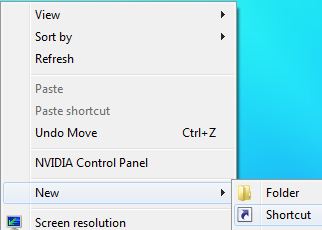
- Visit list of available Explorer.exe special object switches to determine the shortcut value that should be entered. For example, if you want to pin Computer (or My Computer), then enter the following string as the location of the item:%SystemRoot%\explorer.exe /E,::{20D04FE0-3AEA-1069-A2D8-08002B30309D}
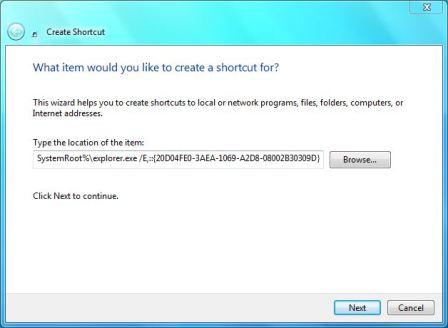 Click on Next when done.
Click on Next when done. - Enter a new for the shortcut. For example, Computer.
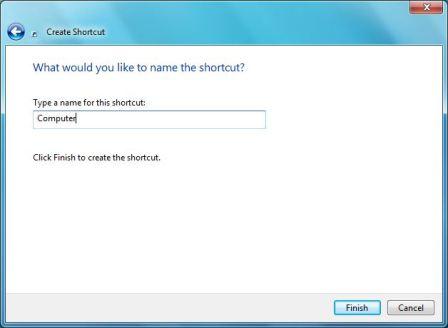 Click on Finish when done.
Click on Finish when done. - A new shortcut will be placed on desktop. Optionally, right click on the shortcut, select Properties. Then click on Change Icon on Shortcut tab to change the icon of the shortcut (which will be used when pinned to Task Bar too).
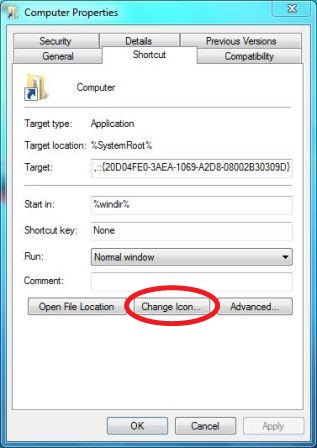 Tip: Most of the default folder related icons are stored inside %windir%\System32\shell32.dll system file.
Tip: Most of the default folder related icons are stored inside %windir%\System32\shell32.dll system file.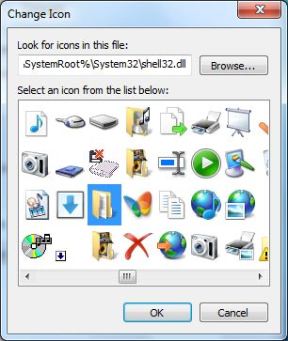
- Now, right click on shortcut on desktop, and click on the Pin to Taskbar on right click menu to pin the folder to Windows 7 Taskbar.
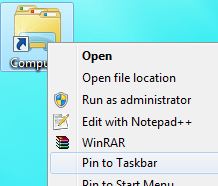
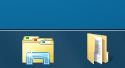
Voila, now a folder can be pinned and directly access from Windows 7 Taskbar. To unpin any of these folders, just right click on its button on Taskbar, and select “Unpin this program from taskbar”.
 RSS Feed
RSS Feed Twitter
Twitter 11:24 PM
11:24 PM
 Karthik
Karthik
 Posted in
Posted in 

0 comments:
Post a Comment