The Local Group Policy Editor is a Microsoft Management Console (MMC) snap-in that provides a single user interface through which all the Computer Configuration and User Configuration settings of Local Group Policy objects can be managed for your computer.
- Computer Configuration
Administrators can use Computer Configuration to set policies that are applied to computer, regardless of who logs on to the computers. Computer Configuration typically contains sub-items for software settings, Windows settings, and administrative templates. - User Configuration
Administrators can use User Configuration to set policies that apply to users, regardless of which computer they log on to. User Configuration typically contains sub-items for software settings, Windows settings, and administrative templates.
- You will need to be an administrator to open the Local Group Policy Editor.
- The Local Group Policy Editor will only be available in the Windows 7 Professional, Ultimate, andEnterprise editions.
- The Local Group Policy Editor feature is not included in the Windows 7 Starter, Home Basic, andHome Premium editions.
EXAMPLE: Local Group Policy Editor
Here's How:
1. Open the Start menu, and type gpedit.msc in the search line and press Enter. (See screenshot below)
NOTE: This file is located at C:\Windows\System32\gpedit.msc.
2. If prompted by UAC, click on Yes.
3. You can now set and manage the Local Group Policies on your computer to how you want them.
NOTE: For more details and information about how to use the Local Group Policy Editor, click on the blue ? toolbar icon. (See screenshot below)
 RSS Feed
RSS Feed Twitter
Twitter 11:32 PM
11:32 PM
 Karthik
Karthik


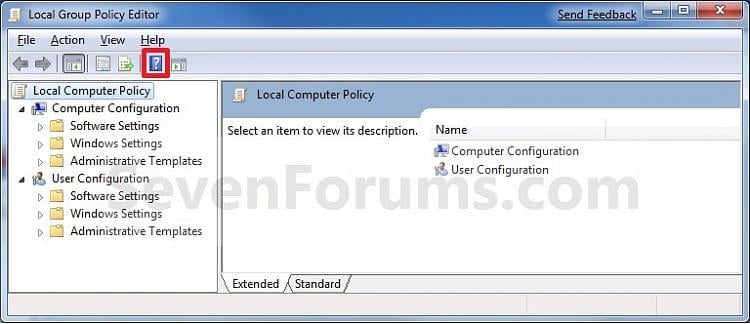
 Posted in
Posted in 



0 comments:
Post a Comment